1. Make sure “Copier” appears on the screen. If any other function is displayed, press the [Home] key on the top left of the control panel and press the [Copier] icon on the Home screen.
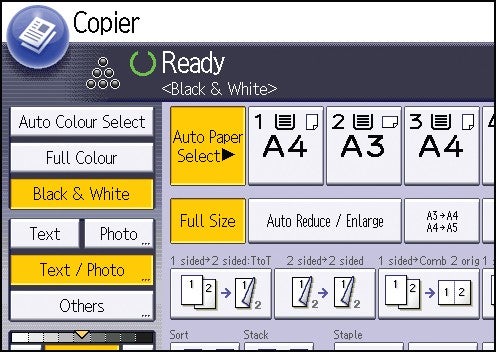
2. Place your document to be scanned face up in the ADF (Auto Document Feeder) or face down on the glass for manual scanning.
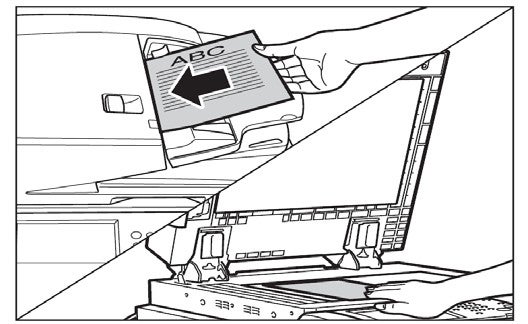
3. On the keypad, enter the number of copies required and press the “Start” Button.
Duplex Copying
This function enables you to make one-sided originals in to two-sided copies.
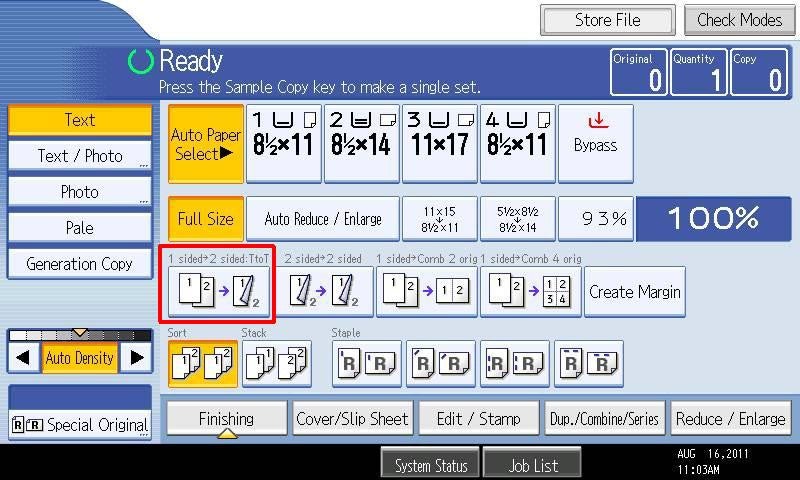
Stapling
This function enables you to make stapled copies.
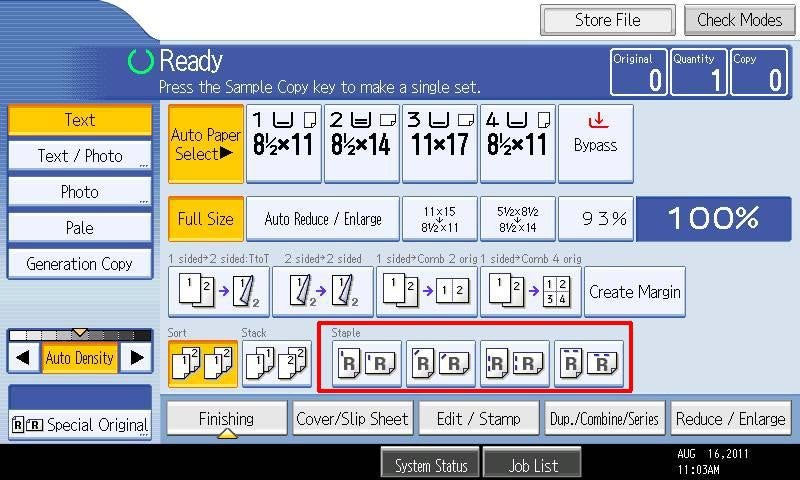
Faxing
Press the [Home] key on the top left of the control panel and press the [Facsimile] icon.
Manual-dial
1. To send a fax manually, select the “Manual Entry” button on the touch screen.
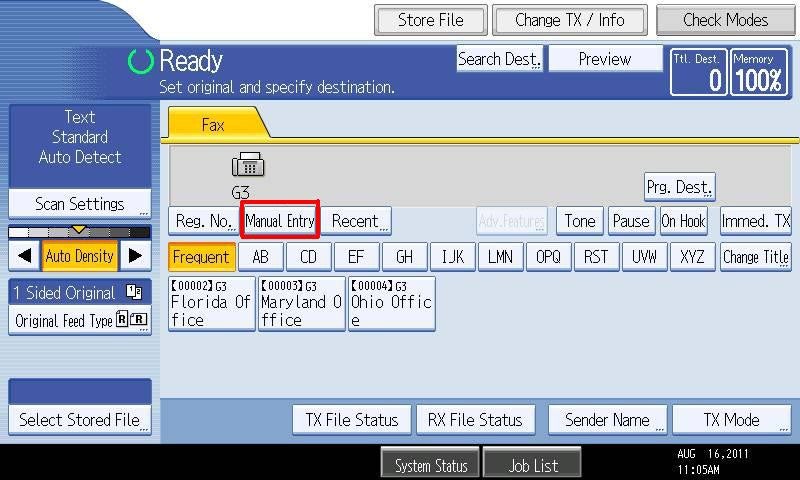
2. Enter the destination fax number.
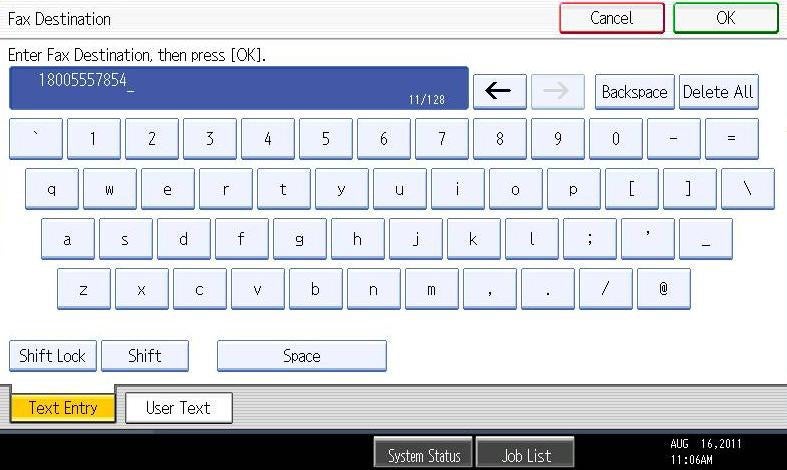
3. Press the green “Start” button on the control panel to send.
Scanning
Press the [Home] key on the top left of the control panel and press the [Scanner] icon on the [Home] screen.
1. Make sure that no previous settings remain. If there are previous settings, press the [Clear Modes} key.
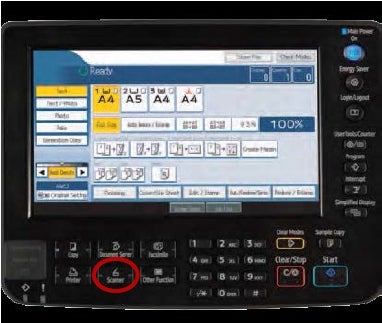
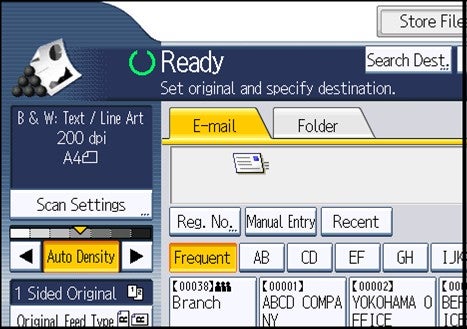
2. Set your original on the Document Feeder face up or on the glass face down.
3. To specify the destination press the [To] key to highlight it then press [Manual Entry].
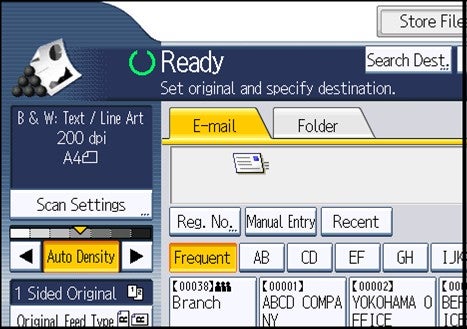
4. A soft keyboard will appear. Type the email address where you want the document to be sent then press [OK]
5. If necessary, press [Text] to enter the email message.
6. If necessary, press [Subject] to specify the email subject.
7. To specify the email sender, press [Sender Name].
8. To send, press the [Start] key.
Registering a Recent Destination in the Address Book
1. Press [Recent] Key (The most recent entered destinations will appear)
2. Press [Program Dest.]
3. Press [Names], and enter the name and other necessary information
4. Press [OK]
Ordering Supplies
1. To order supplies for your Ricoh device, please contact RICOH directly at 888-456-6457, select option 3.
2. Make sure you have the equipment identification number which is located on the front of the machine (it is on a sticker that includes the ID# and a barcode)
3. The University of Pittsburgh’s agreement with RICOH includes supplies, ground shipping & handling, and service for all Ricoh covered equipment.
4. The following supplies are available:
|
Item
|
Part #
|
|
BLACK PRINT CARTRIDGE MP 5502
|
841751
|
|
YELLOW PRINT CARTRIDGE MP 5502
|
841752
|
|
MAGENTA PRINT CARTRIDGE MP 550
|
841753 |
|
CYAN PRINT CARTRIDGE MP 5502
|
841754 |
|
RICOH STAPLE TYPE-K CARTRIDGE
|
410801
|
|
RICOH STAPLE TYPE-K REFILL
|
410802
|
Placing a Service Call
1. If your machine requires service, please contact RICOH directly at 888-456-6457, select option 2
2. Make sure you have the equipment identification number which is located on the front of the machine (it is on a sticker that includes the ID# and a barcode)
3. The University of Pittsburgh’s agreement with RICOH includes supplies, ground shipping & handling and service for all Ricoh covered equipment.