You are here
PittNet Wi-Fi: Connecting with macOS 10.8 & 10.9
Overview
The University of Pittsburgh's PittNet Wi-Fi service provides wireless network access to all University of Pittsburgh students, faculty, and staff.
Note: You must have installed the InCommon certificates before completing the instructions below. Refer to the help sheet titled Installing the InCommon and UserTrust Certificates (Mac) for details.
Connecting to PittNet Wi-Fi with macOS 10.8 & 10.9
- Click AirPort status menu in the top right-hand corner of the screen and select WIRELESS-PITTNET.
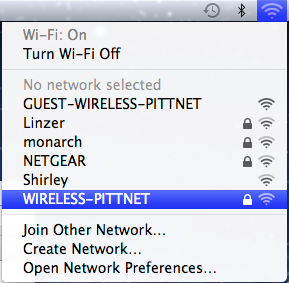
- Enter your University Computing Account username and password and click Join.
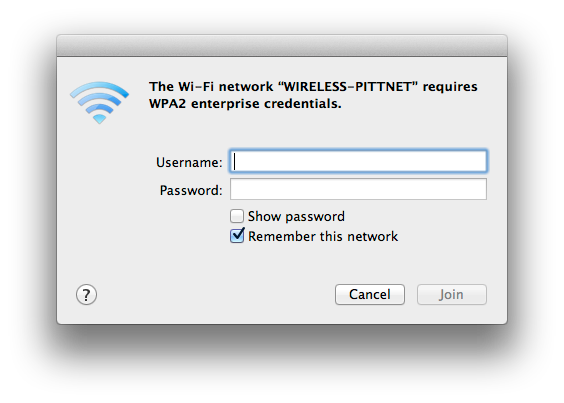
- Your computer will be connected to PittNet Wi-Fi when the AirPort status icon changes from gray to black.
- Verify the connection by opening a new webpage in your browser.
Note: When you put the computer to sleep, log out, or restart, it should automatically reconnect when you return to the desktop.