Overview
Adobe Creative Cloud is available to students at no cost for use in the Virtual Computing Lab or download from Adobe. Creative Cloud includes the latest Windows and Mac versions of Dreamweaver, Illustrator, InDesign, and Photoshop software for illustrations, graphics, videos, mobile and web design, and photography projects.
Online registration is required. About one hour after registering, students will be able to use Creative Cloud in the Virtual Computing Lab and select programs to install on a personal device. Everything is connected through Adobe CreativeSync technology, so users can access their work across PCs, smartphones, and other mobile devices.
Adobe Product List (Personal - Students)
| Product |
Operating Systems |
Cost |
Expiration Date |
|
Adobe Creative Cloud
|
Windows/Macintosh
|
Free
|
8/1
|
Key Benefits
- Pitt IT provides software at no cost to you
An annual subscription to Adobe Creative Cloud for Education typically costs about $240 US.
- Take it with you
Adobe Creative Cloud offers convenience of use in both virtual computing lab and home settings.
- Access to software is improved
Adobe Creative Cloud provides new features and releases that are available right away.
Detail
Get Started
Step One – Register
- Log in to accounts.pitt.edu
- Click the Adobe tab.
- Read the agreement, then click Get Adobe Creative Cloud License.
- Wait about one hour for your account to be activated.
Step Two – Get Adobe Creative Cloud
Use Adobe Creative Cloud in the Virtual Computing Lab
Note: The Pitt IT Virtual web client requires HTML 5. The latest version of most browsers supports HTML 5.
- Navigate to https://rdweb.wvd.microsoft.com/arm/webclient.
Note: Detailed instructions are also available if you wish to download and install the Remote Desktop Client of the Virtual Computing Lab app.
- Enter your University Computing Account username and password to complete the login process.
Note: You will need to do this more than once.
- Double click Virtual Labs under the heading Pitt IT – Virtual Labs.
- Locate the Specialized Applications section, then double click the Adobe Creative Cloud application you wish to launch.
- The application will launch in your browser or remote client.
Install Adobe Creative Cloud Software
- Go to the Adobe Creative Cloud web site. Your download begins immediately. If you're using Windows, you may be prompted to save the downloaded file. If you're using macOS, you may be prompted to allow the download to take place.
- Double-click the downloaded file to begin installation:
macOS: Creative_Cloud_Installer.dmg
Windows: Creative_Cloud_Set-Up.exe
- Follow the onscreen instructions to complete your installation. You may need to enter your login information for your machine to begin the installation.
Important: When prompted by the Adobe sign-in window to select an account, select Company or School Account and enter your University of Pittsburgh credentials. (If you select the Personal Account option you will not be granted access to the University's Adobe license and will instead get access to a Trial version of Adobe CC that will expire after seven days).
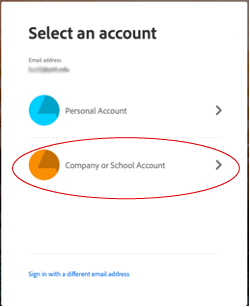
Note: The Creative Cloud desktop app always installs in the default location. You cannot specify a different folder or drive.
Watch a Video
More Ways to Get the Most from Adobe Creative Cloud
Frequently Asked Questions
How many concurrent activations of Adobe Creative Cloud can I have?
You can have two concurrent activations of Adobe Creative Cloud, such as an activation through the Virtual Lab and one from an installation on your personal computer.
I see a message that I have reached my activation limit, what can I do?
You already have two concurrent activations of Adobe Creative Cloud. Sign out from one of the activations, then click Continue. If available select the option with "WVD" in its name.
Note: You are most likely to see this error after multiple uses of the Virtual Computing Lab.
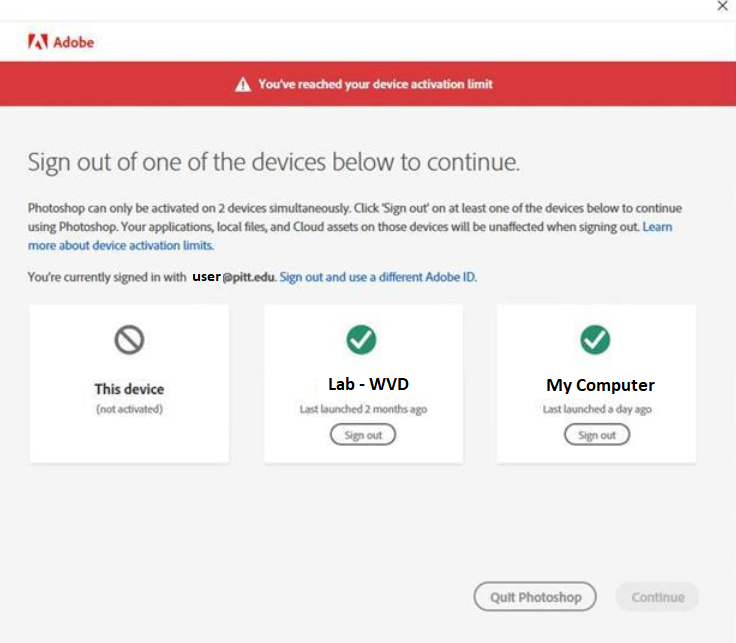
Student Resources
Faculty Resources
Related Information
Optional Heading
Optional Sub-Heading
[Add related information]