You are here
Supercharge Accessibility with Microsoft 365 Copilot
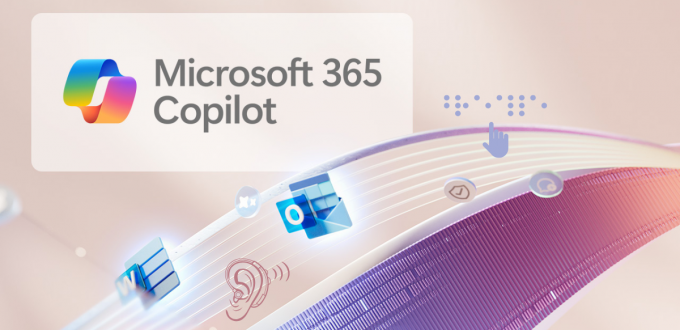
At the University of Pittsburgh, technology isn’t just about making tasks easier—it’s about making them accessible to everyone. Copilot for Microsoft 365 (M365), now available for faculty and staff at Pitt, takes this mission to the next level.
Copilot is an AI-powered assistant integrated into M365 applications to enhance user productivity and streamline workflows. With Copilot, digital accessibility isn’t an add-on or afterthought. It’s built in to facilitate digital work for those with different mobility, sensory, cognitive, or language abilities. Its features ensure everyone can communicate, collaborate, and create without barriers. Let’s dive into how Copilot can empower your work while fostering an inclusive environment.
How Copilot Can Support You
Leveraging its ability to use natural language commands and its seamless integration into M365 apps (including Outlook, Teams, Word, Excel, PowerPoint, and OneNote), Copilot for M365 can generate text, summarize content, and provide suggestions, making your workflow more accessible.
1. Keep Up with Email with Ease
Copilot can generate first drafts for you based on your prompts. If you have limited mobility or vision that makes typing a challenge, this feature helps you to stay on top of communication effortlessly. Simply describe the email you want to send and who to send it to. Copilot will then create the draft. Copilot can even take the notes you’ve taken in Word or OneNote and create a follow-up email from that. Copilot can also summarize an email thread when you’ve missed a flurry of communication and need to get caught up.
2. Create Presentations with Voice Commands
Building slides can be a chore, particularly for those with visual and fine motor impairments! Use voice commands with Copilot to create graphics, format slides, or even generate speaker notes. You can use a prompt like, “Create a slide with a table showing acceptance and enrollment levels over the past 5 years.” It's like having a personal assistant who makes your ideas presentation-ready in no time.
3. Summarize Documents and Videos in a Snap
Have a long video or 50-page report to review? Copilot can analyze the transcript or document and pull out key points. For those with reading, vision, or hearing difficulties, this can be a lifesaver. Whether you’re catching up on a training session or reviewing course material, this feature saves time and keeps you focused on what matters.
4. Use Dictation for Quick Drafts
Need to jot something down but have trouble using a keyboard? Let Copilot take notes. Just dictate the content and let Copilot do the typing for you. You can even tell Copilot to use headings, subheading, lists, etc. This empowers your independence, allowing you to create content quickly without needing assistance from designers.
5. Generate Live Transcripts or Summaries
Hosting a Teams meeting or watching a video? Copilot can generate live transcripts or captions. It can even create captions and automatically add them to a video in Stream, making your content more accessible to everyone, especially for those with hearing impairments. Copilot can also read content aloud or describe what’s being shown in non-text formats, like charts/graphs, images, and videos. Simply ask Copilot, “What’s happening in this scene?”, “Describe what’s being shown on this slide” or “Explain the relationship that’s being demonstrated in this graph” to ensure you’re getting the same information as everyone else.
6. Say It Simple
Certain cognitive and reading disabilities can make it difficult to read long, complex sentences. It can also be difficult for those whose native language is not English. Unfortunately, academic or historical texts often use complicated sentence structures and uncommon terminology, which can be hard for anyone to grasp. Copilot can suggest edits to improve the clarity and readability of text. Just ask Copilot to "simplify this sentence" to make it easier for you or other people to understand.
7. Auto Translate for Around-the-World Accessibility
Accessibility isn’t just for those with mobility, sensory, or cognitive impairments. It’s also important to support those whose native language is not English. With Pitt’s increasing global reach, it’s important that students, colleagues, and researchers can understand and contribute fully. Copilot for M365 can support over 40 languages. With a simple command, it can automatically generate translated captions, translate documents and text, and understand voice commands spoken in a different language, helping to eliminate language barriers in education and research.
8. Excel at Excel
Generating formulas, summarizing data, and creating visualizations can be a hurdle for anyone, and can be especially challenging for users with disabilities who may face additional barriers when working with complex Excel functions or data interpretation. Copilot can serve as a voice assistant for performing Excel tasks. Using natural language commands, like “Highlight all the cells in the GPA column that are less than 2.5” or “Create a chart showing the career interests of students in this major”, you can perform complex data analyses and access insights more easily.
How to Get Copilot
Copilot for Microsoft 365 is now available for purchase by University departments as an add-on to Microsoft 365. An annual license for faculty and staff costs $360 per person through PantherExpress.
Ready to Transform Your Workflow?
If you’re part of Pitt’s faculty or staff, Microsoft 365 Copilot is here to help you work smarter, not harder. Whether you’re drafting emails, creating presentations, or fostering accessibility in your department, Copilot makes it possible to do more — and do it better.
Let’s build a stronger, more inclusive Pitt community where technology works for everyone.