You are here
Degree Planner: Your GPS to Graduation
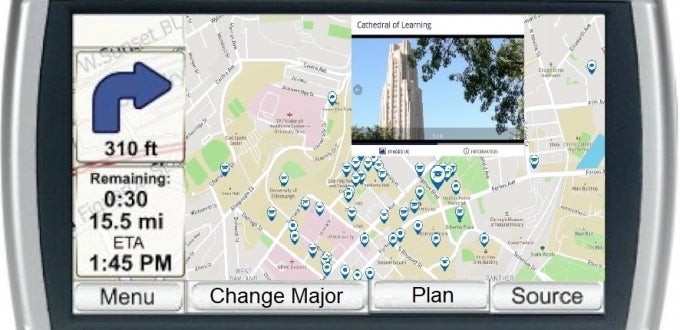
You think you know what you’re doing. You pick your major and select classes that seem interesting and meet your requirements. You’re already visualizing yourself in a cap and gown at the Pete. Then your advisor informs you that you’re missing a few required classes. Or you decide your major wasn’t right for you after all. Perhaps you realize you’re just a couple classes away from a minor. Or the graduate programs you’re applying to have required courses you didn’t take. Are you stuck in this lane, even if it’s not what you want or need? Or do you need to take a detour that will set you back a semester (or more) … semesters you and your parents will have to pay for?
Plan Your Trip at Pitt with Degree Planner
Your academic journey can have a lot of twists and turns, and it’s not always easy to see the path to graduation. Fortunately, Pitt IT has a resource that can serve as your academic GPS tool: Degree Planner, part of PeopleSoft/HighPoint Campus Experience (CX). HighPoint CX provides a secure, web-based, and mobile-friendly interface that gives you access to class, academic, and financial information. It sees where you’ve been, where you are, and where you’re going, so you and your academic adviser can map out a clear path to the finish line.
<>
Create a Visual Map to Graduation
What courses do you need to take? What do your declared major(s) and/or minor(s) require? Which classes have you already taken and which do you still need? Do any required courses have pre-requisites you’ll need to satisfy first? All those trees can make it hard to see the forest.
Degree Planner lets you map out what courses you should take year-by-year and term-by-term in order to get your degree. The app presents it all in a clear visual map on a single dashboard screen. Easily view the courses you’ve taken, the classes you still need to take, and the recommended sequence to take them in. You can even place a specific class into your planner to see what requirements it satisfies or move recommended courses to another term to see if that has any ripple effects.
The best part is that Degree Planner does all the work for you. No PDF checklists. No manual data entry. Degree Planner automatically generates and updates your plan based on your personal academic progress, degree requirements, course prerequisites, and the semesters when certain classes are typically offered.
Adjust Your Route to Accommodate Detours
Even the best laid plans can go awry and sometimes adjustments are needed. Perhaps you need to lighten your course load to accommodate a job or internship. Maybe you want to graduate a semester early. What happens if you change your major — will the courses you already took satisfy any new requirements, or can they be applied to gen ed requirements? How will a semester abroad affect your graduation timeline?
Understanding how all these pieces impact your timeline and course load is critical as you adjust your academic route. No course of study is set in stone, and you are encouraged to explore your options. The What-If feature allows you to set up and generate reports to see how various changes would affect your progress. This flexible scenario modeling shows you what your graduation path would look like if you: change your major, add a major/minor, change the maximum number of credits per term, etc.
Make Your Advisor Your Copilot
Degree Planner is not designed to replace the personal, one-on-one assistance your academic advisor provides. In fact, one of the best uses of Degree Planner is to prepare for an advising appointment. It will help you pre-plan the kinds of courses you might choose for the next semester, or prepare you to discuss any changes you are thinking about making to your academic plan.
Academic Advisors have access to Degree Planner for all of the students they advise. It can help them prepare for your advising appointments and make sure you are aware of how your choices will impact your path to graduation. If you’re not sure how to proceed, you and your advisor can model some scenarios together in the app. Degree Planner also enables advisors to identify when your graduation path is off track, so they can proactively reach out to let you know that you need to take certain courses in order to graduate.
Start Using Degree Planner on Your Academic Journey
Explore Degree Planner yourself:
- Search for “HighPoint CX” in myPitt and click on the PeopleSoft/HighPoint CX task.
- Log in using your Pitt credentials.
- From the left menu, select Academics > Degree Planner.
The Registrar’s Office has a user guide and other resources available for students and academic advisors to help you become familiar with the functionality.
Leverage Degree Planner today to chart your path to graduation!
-- By Karen Beaudway, Pitt IT Blogger