You are here
Advancing Access: Live Transcripts in Zoom
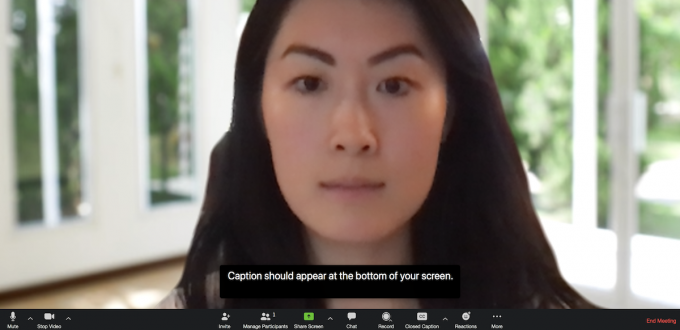
Following along during a videoconference isn’t always easy. It can be hard to hear people, especially if your audio quality isn’t particularly good. That’s where captioning can help. As of Friday, Feb. 12, Zoom has added a live transcript feature, in addition to generating audio transcripts for recorded meetings and webinars.
Enhancing Access to Virtual Events

“Live transcription benefits a diverse group of individuals in our campus community, including those with disabilities, students with English as a second language, and non-traditional learners, among others,” says Leigh Culley, director of Disability Resources and Services. “Transcription improves comprehension and enhances the learning process, allowing students to fully engage in the learning environment. This is an exciting development as we continue to navigate remote learning.”
Hosts can turn on Live Transcript functionality by clicking the “Enable Auto-Transcription” button in the meeting controls. Participants will then see the captions at the bottom of their video screen.

Each participant can turn captioning off on their display, if they find it distracting. Participants can also display a full transcript of the entire meeting (from the time they logged on). It will display in a sidebar to the right of the video, so they can refer back to a previous point in the meeting.
Zoom also generates a transcript for recorded meetings (technically, it’s a separate file, created by a different AI). The transcription seen by participants in the live meeting may have some slight differences from the audio transcript of a recorded meeting. Also, you can edit the transcript for recorded meetings through Panopto, so you can fix any transcription errors.
Progress, Not Perfection
Auto-transcription has its limitations, of course. The automated speech recognition doesn’t always perfectly understand what the speaker is saying. Background noise, speaking very quickly, or using technical words and proper names can all impact transcript accuracy. But it’s way better than your phone’s voice-to-text function. (Contact the Office of Disability Resources and Services for information on obtaining an ADA-compliant transcript.) Also, note that live transcription is not yet available in the HIPAA-compliant Zoom instance or in Breakout Rooms.
Despite these limitations, this functionality is a significant step forward for online accessibility. “We are incredibly excited about the release of live transcription for Zoom. It is an important step in increasing accessibility for all members of the Pitt community, while we work and learn remotely,” says Angie Bedford-Jack, digital accessibility coordinator in the Office of Equity, Diversity, and Inclusion.
What About Teams?
Wondering what you can do to increase the accessibility of video meetings conducted in Teams? Good news—Microsoft Teams already has live captioning! Participants can just click on the More Options button (…) in the Meetings Control toolbar, then select “Turn On Live Captioning.”
Teams does not save or generate transcripts for a recorded meeting, however. (As a workaround, you can download a recorded Teams meeting into Microsoft Stream. From Stream, you can generate a caption file, edit the captions, and download the transcript file.)
Make your class, meeting, or event as accessible as possible with Zoom Live Transcript. Learn more about Getting Started with Zoom Closed Captioning.
-- By Karen Beaudway, Pitt IT Blogger