You are here
Picking the Right Microsoft Organizational Tool
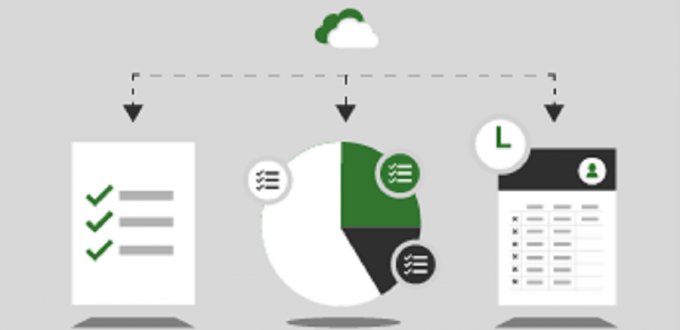
From Post-It Notes and hand-written lists to advanced project management tools, people use a lot of methods to organize their work and complete projects without tasks falling through the cracks. Microsoft has many programs that can help. It’s not a one-size-fits-all choice. Some apps are insufficient for large team projects, while others are totally overkill for keeping track of your daily and weekly tasks. Here’s a quick look at each Microsoft project management and organizational tool, and how to decide which one to use.
Need: Solo Project or Personal Organization — Microsoft To Do
If you are coordinating a project on your own or looking to stay on top of all your tasks, use the personal task management app, Microsoft To Do. It’s available to all students, faculty, and staff through your Pitt Microsoft 365 account. To Do lets you create convenient daily and future to-do lists to keep you on track.
To Do can be used to create individual tasks, with a due date, reminder, and attached file. You can also break tasks down into simple steps if it’s a more complex task. You can also create lists, like a shopping list or people to contact about an event. The My Day view refreshes every day, with tasks due that day highlighted. It keeps everything you need in one place for each day. You can create groups to organize your lists, and share lists with others so you can work together to get things done.
Need: Simple, Small-Group Project — Microsoft Planner
Microsoft Planner is a lightweight, mobile and web-based project management app that lets you create plans with visual timelines, organize and assign tasks, share files, and create charts to show your progress. Planner is ideal for small projects like organizing an event, working group initiatives, or completing a class project. Like To-Do, it is included in the University’s Microsoft 365 license for all students, faculty, and staff.
When you create a plan, you will add the necessary tasks and assign them to the appropriate team members. Everyone can access the plan and see what they and others are responsible for doing. Each person can update their progress and see how others are doing. The schedule view gives you a birds-eye view of current and upcoming tasks. It’s a great way to make sure all the details are being handled and that you’re all on track to complete the project on time.
Need: Complex Group Project with Dependencies — Microsoft Project
If you need to track dependencies, costs, or more complexity, Microsoft Project works best. Project is a cloud-based project management app for easily creating and collaborating on projects, whether or not you're a project manager. It allows you to develop project plans, assign tasks, track progress, and manage budgets. A simplified version of Project for the Web is available from the Microsoft 365 portal. This version is being merged into Planner in the coming months, but also lets you see and work in Projects that you have been added to. The full Pro or Premium versions of Project can be purchased by University departments for faculty and staff.
Project has three views for multiple planning options: Grid for tracking data, Board to visualize workflows for Kanban-style planning, and Timeline for a Gantt bar-chart view that shows which tasks depend on each other.
Project helps you to manage more complex projects where you want to organize work into phases and document dependencies between tasks. Project managers can create schedules and assign tasks to resources, who can then see their tasks and report their time. Portfolio managers can look across all projects to see what people are working on. Project also includes advanced budgeting and reporting features. It’s the right tool for major organizational projects with significant impacts or long-term implementation plans.
See it All in Teams and Outlook
Microsoft Teams has both a Planner and Project app that you can download. This allows you to view data from your Planner or Project plans right in Teams. In addition, Microsoft Outlook has a Tasks pane (it’s the icon that looks like a clipboard with a checkmark on it). To-Do and Planner individual and group tasks automatically appear in the Teams Planner app and Outlook Tasks pane.
Easily Manage Tasks Across Microsoft 365
Microsoft’s task management apps are designed for different project situations so you can access and update your tasks as you work, no matter which app you’re using. Picking the best app for each situation can help you to easily and conveniently keep projects and daily tasks on target. Log into Microsoft 365 and find the app that’s best for you.
-- By Karen Beaudway, Pitt IT Blogger